Checking
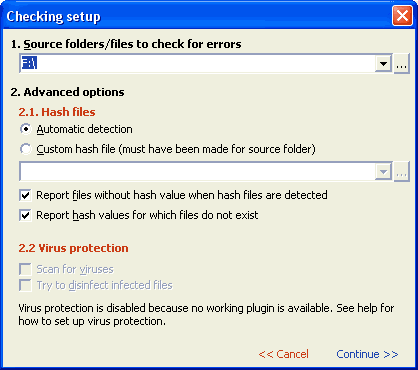
Checking files
To start checking you must first select the volume/directories/files which you wish to check.
Checking is by default done with all subdirectories.
After that press "Check" button to show the Check setup confimation. In the setup you can
change the source directory and hash options.
You have two ways of checking files against hash file created by hash process. One is automatic detection that
automatically searches and uses all hash files found (including .SFV and .MD5 files) in directory and any subdirectory where checking is performed.
The other is custom hash specification. Here you can specify your own hash file agains which to check files.
In this case all other hash files found are ignored. If hash file with same name as the one recommended during creation of hash
is found in "default hash directory" default custom hash filename is set to it.
If option "Report hash values for which files do not exist" is checked,
CDCheck reports any hash value in hash file for which the file to check against that value does not exist.
If option "Report file without hash value when hash files are detected" is checked,
CDCheck reports any file for which a valid hash file is present but no hash value is present.
(valid hash file meaning hash file that is in or below the directory of the file being checked).
For all the files without a valid hash file a single message 54 is issued.
Readability is tested always. If hash is present or not.
Note! Hash file is always created relative to the selected source directory. Therefore when checking
using custom hash file you should always select the source directory for which hash file was created.
See also Hash creation for more information.
Tip: if you do not need the setup confimation dialog you can hold shift down while clicking the button and
the checking will start with last options used and selected directory as source directory.
Note: if you really do not wish to use any hash file including auto detected select "Custom hash file" and enter 0 as hash file.
How reliable is checking without hash files?
Checking is less reliable then compare and hash checking but still very good. Checking ensures that files can be read
from beginning to end and bytes read equal file size. This usually means that files are read correctly during this process
because most of devices (cdrom, hard disk...) already have built in some low-level error detection. In case of a possible error
they report it to the OS and the OS reports it to CDCheck. However different manufacturers have different policies what to do in
when error is encountered. Some try to correct it and if data is more or less corrected no error is returned. Others return error
as soon as there is the slightest chance that it could not be corrected.
How reliable is checking with hash files?
If hash files are present then checking is much more reliable. Then not only readability is tested but also the content itself.
So if there is any file that has not been read correctly or hash been changed the hash algorithm detects that and CDCheck reports it.
See also hash creation for more information.
ADVANCED: Checking implementation
Checking is implemented using concurrent reading and hash calculation. This is done by
writing data from media into intermediate buffer in one thread and reading from buffer and
calculating hash values in other thread. Hashes are calculated whenever a hash file is detected of custom hash is provided.
Otherwise only reading is done. Hash values from hash files are read sequentially as checking is progressing on a
need basis in order to minimize memory usage.
Copyright (C) 2003-2008, Mitja Perko (CDCheck homepage)